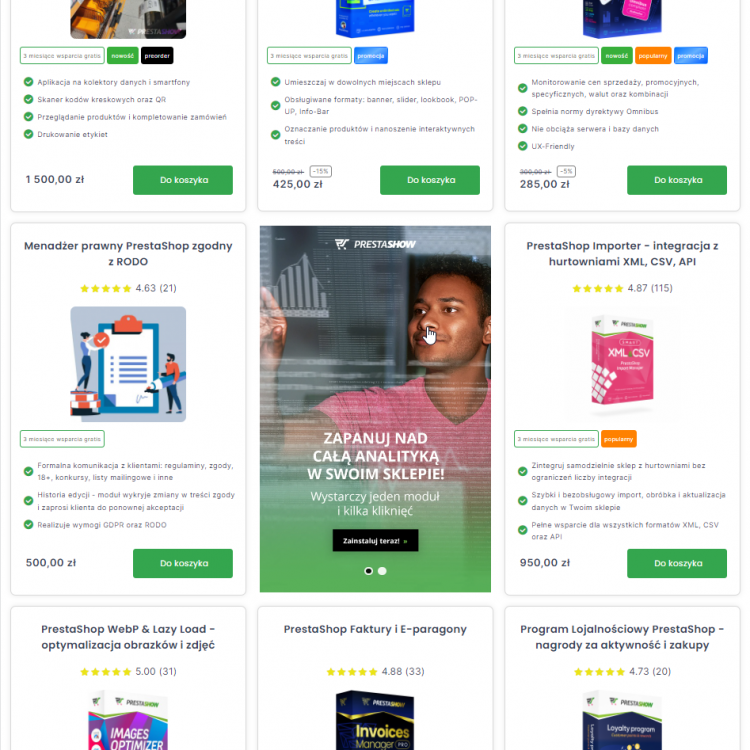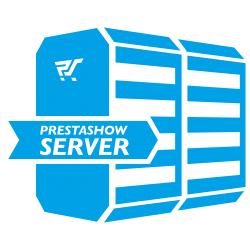Duplicate files and store database
Secure store development
Some of the modifications you make to your online store require changes to the files and database. Work on your store can stretch out over time, as it requires analysis, comparison and checking.
With a copy, you will avoid downtime and your comfort with your developing store will increase .
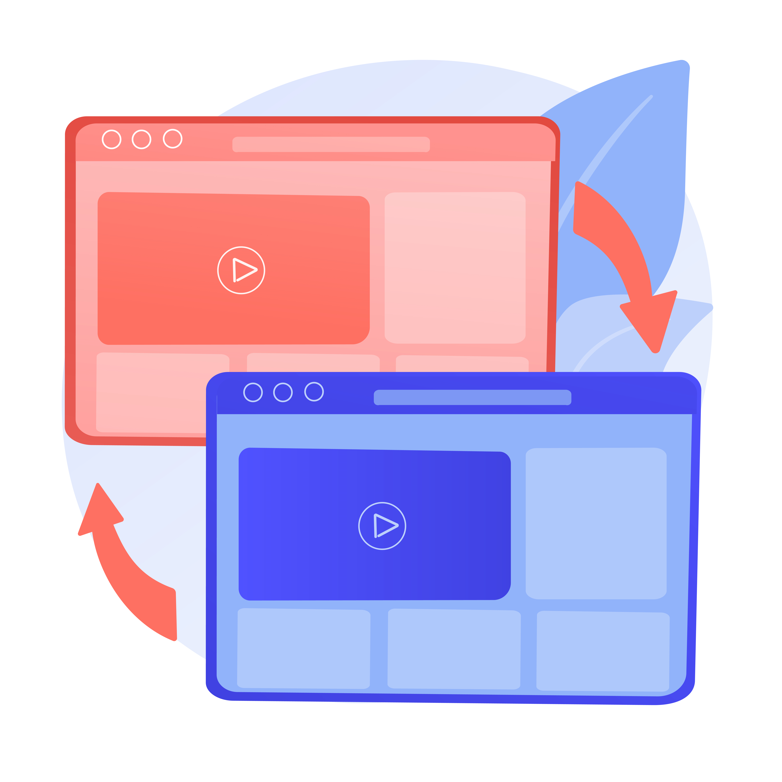
Control over changes
A copy of your store gives you control over changes before they reach your customers, and protects you from errors that will occur as you expand your store and PrestaShop modules.
Modify without worrying
You can modify the copy without worrying about the functioning of the production store.
Place on the same server
Optimally place the development store on the same server, in the subdomain of your store's domain, e.g. dev.domain.com.
Invisible to robots and customers
A well-prepared copy does not interfere with the production store, is invisible to web robots, and is easy to access for you and your colleagues.
PrestaShow - who are we?
At PrestaShow, we develop PrestaShop modules and provide support for online stores.
If you want to accelerate the development of your store and the eCommerce tools you use, and you want to protect against crashes and sales downtime, we invite you to contact us.
PrestaShop copy in 10 steps
Copy your store yourself
1
Make a copy of your production store files and database
- Using SSH, connect to your store and package your store files.
- Using PhpMyAdmin, for example, make a database export to a file, such as a zip file.
Useful SSH commands for working with PrestaShop
- # ls - list the files and directories in the directory where you are located
- # cd. - go down to the directory below
- # cd folder_name/ - entering the directory
- # df - area of the entire server
- # du -sh - area of the current folder
- # zip -r filename.zip foldername/ - packing the folder you are in
- # unzip filename.zip - unpacking
- # zip -r filename foldername/ - packing the folder to zip
- # wgetfilename.com/filename.zip - downloading to the folder where you are a file from the Internet
- # rm filetodelete.txt or foldertodelete/- deleting a file or directory
- # mkdir - creating a directory
- # up arrow - last typed ssh commands
- # tab - autocomplete the command or file path you are typing
2
In the server panel, create a new database and import copies of the database into it
- Using the server panel, create a new database.
- Log into the new database via PhpMyAdmin and upload the zip copy you made earlier into the new database.
3
Modify the tables in the new database
- In the new database, using PhpMyAdmin, find the tables:
"ps_shop_url" and "ps_configuration". - Then substitute the values in PS_SHOP_DOMAIN and PS_SHOP_DOMAIN_SSL
to the domain under which your copy of the store will be, such as dev.domain.com
4
Create a space on the server for the developer copy files
- On the server, create a new folder and extract the zipped store files to it using SSH.
- The folder for the new store should be outside the directory of your production store.
5
In the extracted files, remove the contents of the folders from the cache
- PrestaShop 1.6:
/cache - PrestaShop 1.7 and 8.x:
/var/cache.
6
Via FTP, edit the file responsible for the connection to the database - enter the data of the new database into the file
- PrestaShop 1.6:
config/settings.inc.php - PrestaShop 1.7 and 8.x:
app/config/parameters.php.
7
In the server panel, create a subdomain for the copy
- In the server panel, create a subdomain, such as dev.domain.com
- Direct the new subdomain to the folder where the store's developer copy files are located.
8
Log into the back office of the store copy and configure the store admin panel
- Log into the back office of the store copy dev.domain.com, check the URL settings and save them to generate a new .htaccess file.
- In the Back Office of the store copy, you can disable SSL if you will not use it in the copy.
9
Secure your store copy from Google indexing and unauthorized access
- In the dev.domain.com copy admin panel, enable technical break and add your IP address to the list of accepted addresses.
10
Conveniently and securely work with your store copy
To make sure you secure your developer copy properly, use the agile "Developer Tools for PrestaShop" module.
The module will secure your copy with a password so that you don't have to enter IP addresses in the store panel. The module will also add noindex and nofollow, so Google robots won't index your store copy and you'll avoid duplicate content.
Problems when using the dev version
Changes you make in the back-office of the production store such as editing products, installing modules, etc. will not be visible in the development store.
Such changes are not made simultaneously in both versions of the store to save time.
That's why once in a while it's a good idea to refresh the files and database of the development version so that the development version is an accurate representation of the production store.

Order copies of your store
You can order a copy of your store, which will be made by an experienced programmer from our team. The copy will be protected from indexation and external access. If you wish, we will clean the copy from customer and order data.
- Implementation in 3 business days.
- After purchase, open a ticket at helpdesk.prestashow.pl
- 0.0
615,00 EUR
Applications useful for working with PrestaShop
In our daily work with our clients' PrestaShop stores, we have developed good practices that, combined with modern tools, streamline and secure teamwork on the store.

PrestaShop + git
Git gives you access to the history of everything that happened with your files. You can see who, when and what was modified. You can review, evaluate and undo changes. With git you can do a quick synchronization of modifications in files between dev <-> prod versions. It is a must-have for teamwork.
Good tools to make working with git easier are github or gitlab. In addition to visibility into repositories, they allow you to manage users, schedule tasks, etc.
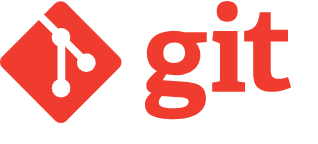

PrestaShop + VSC
Visual Studio Code is a free software from Microsoft, which is perfect for working on store files. You can also handle git and Docker containers in it.
PrestaShop + Figma
Figma is free in its basic version, a convenient tool for creating graphics for Web and eCommerce.
Make sure that a graphic designer preparing a new template or UI elements for your store uses modern tools. A well-done design in Figma will be easily transferred by a programmer to the code of a new template.
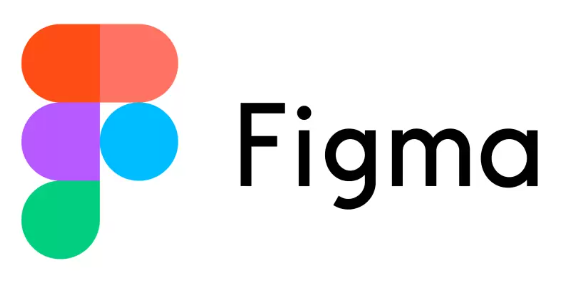
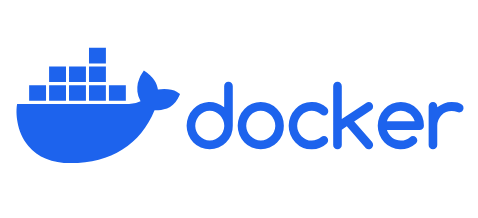
PrestaShop + Docker
Docker also runs the server environment along with the database and files. With Docker, you will fire up copies of your store quickly on your own computer, as well as on any server, without worrying about parameters such as PHP version and configuration, extensions, etc., because this configuration is stored and handled by Docker.
Docker, git and PrestaShop work together
You can run work on multiple branches (branch) of git. Each branch stores all the store information and changes you are working on. With a few commands, you can run a specific branch from git locally with Docker to view or modify it in Visual Studio Conde. Once you've finished and tested the changes, you can send them (merge) to the production store.
Server for PrestaShop
A server optimized for PrestaShop is a guarantee of reliability
The optimal solution for PrestaShop is a server over which you have full root control.
In order to conveniently manage the server's parameters and add-ons (e.g. mail, antivirus, etc.), it's worth investing in a Server Admin Panel, such as Plesk, which is very stable, constantly developed and frequently receives updates that install themselves
We offer server deployment with dev copy and a complete set of improvements and tools to work comfortably with PrestaShop, including Plesk panel, SSL, CloudFlare and a backup system on an external server.
- 5.0
BEST615,00 EUR