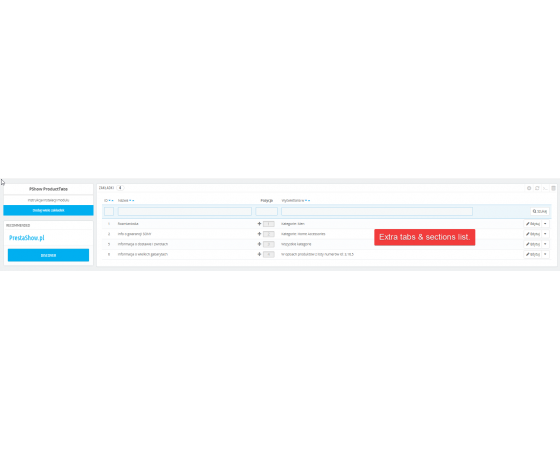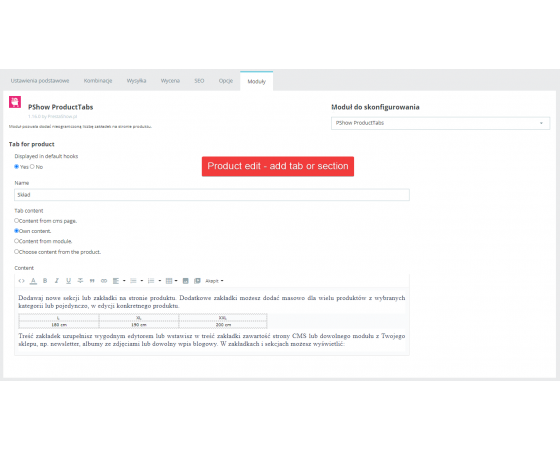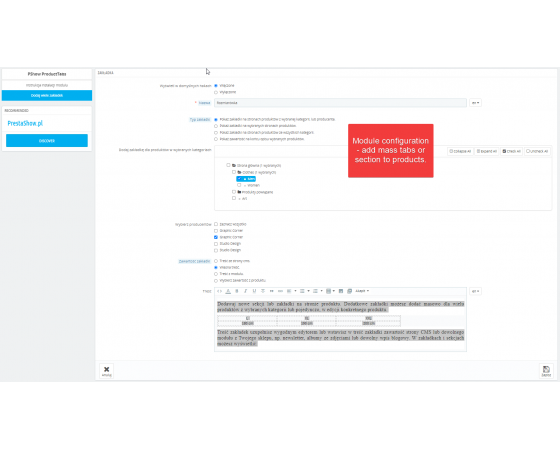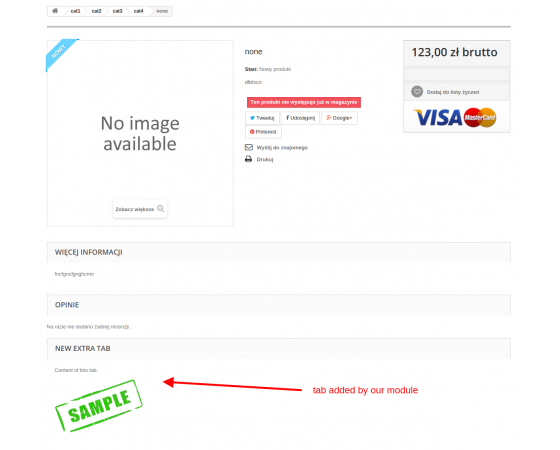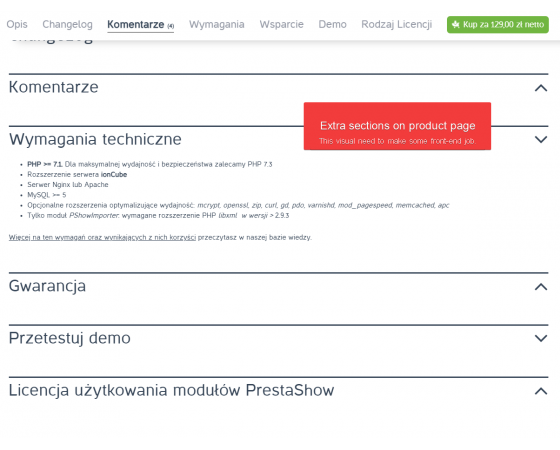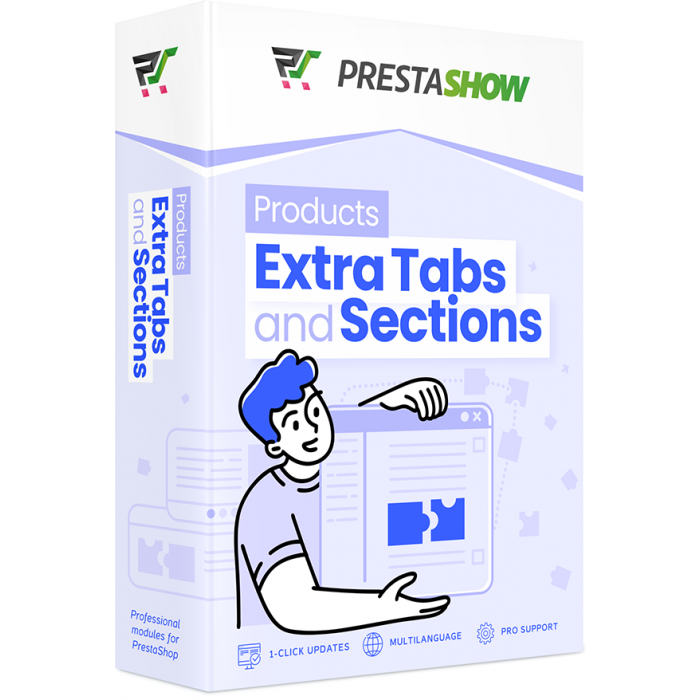
- Additional tabs and sections on the product page
- Content you will display in a bookmark
- Mass bookmarking of products.
- Individually add a bookmark to a product
- Additional section at the end of the product description
- Order of bookmarks on the product page
- Practical use of additional bookmarks
- Mass import of content into sections and bookmarks
- Customize the appearance to suit your store
You can add additional tabs or sections on the product page in bulk for many products or individually, in the edition of a specific product.
The module adapts to your PrestaShop store template - you will be able to add tabs or sections.
- PrestaShop 1.6 has sections one below the other in the standard template.
- PrestaShop 1.7 and 8.x in the standard template have tabs - switching between tabs.
- You can convert sections into tabs and vice versa - such a change may require editing the template. If necessary, use our help on HelpDesk.
The content you add to a bookmark is flexible - you can create it manually or use automatically generated content.
- Your own content, images, tables - create content using WYSWIG editor.
- Automatic list of product features.
- Long product description.
- Content from any CMS page.
- Content (hook) from another module, such as newsletter or blog post.
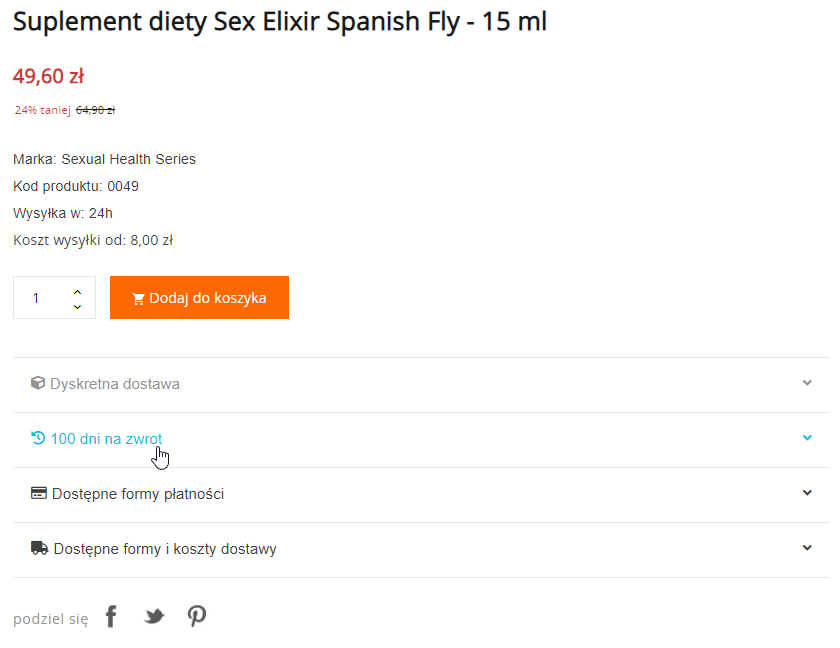
In the module configuration, you can create bookmarks that you bulk bind to multiple products.
A bookmark mass-linked to multiple products is easy to manage and edit. If the selected manufacturer changes, for example, the size table or the warranty time - with a few clicks you will be able to update the bookmarks on the pages of multiple products.
- By category
- By manufacturer
- By tags
- Manually point to multiple products at once (autocomplete product suggestions)
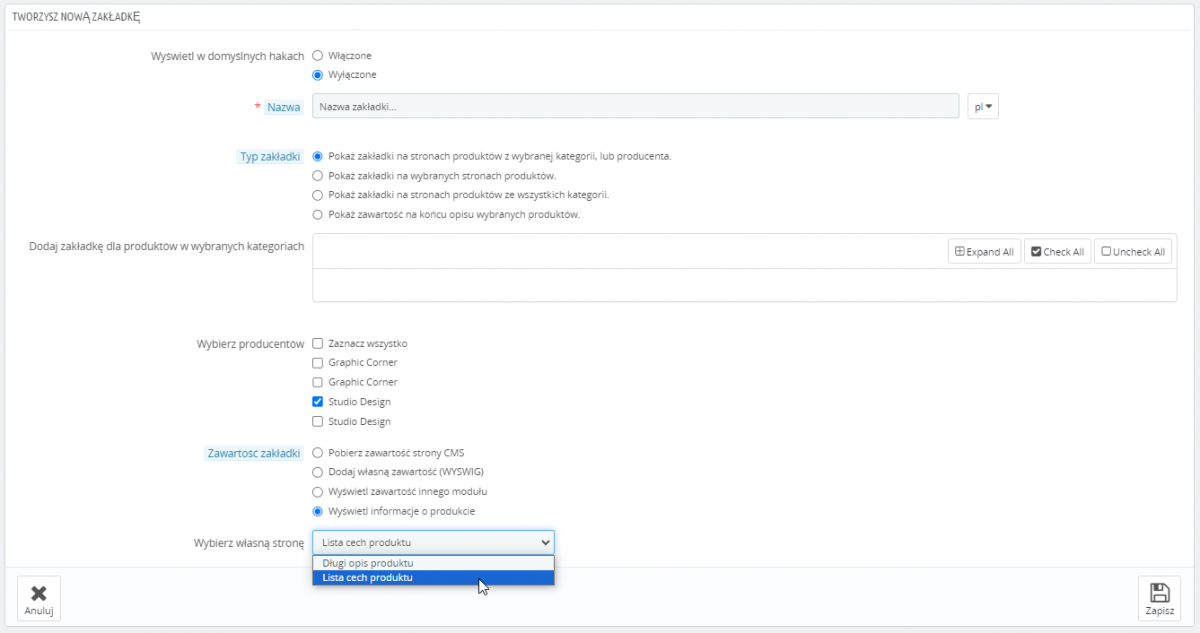
In the edit tab of a specific product, the module will allow you to create an individual section or bookmark for the edited product.
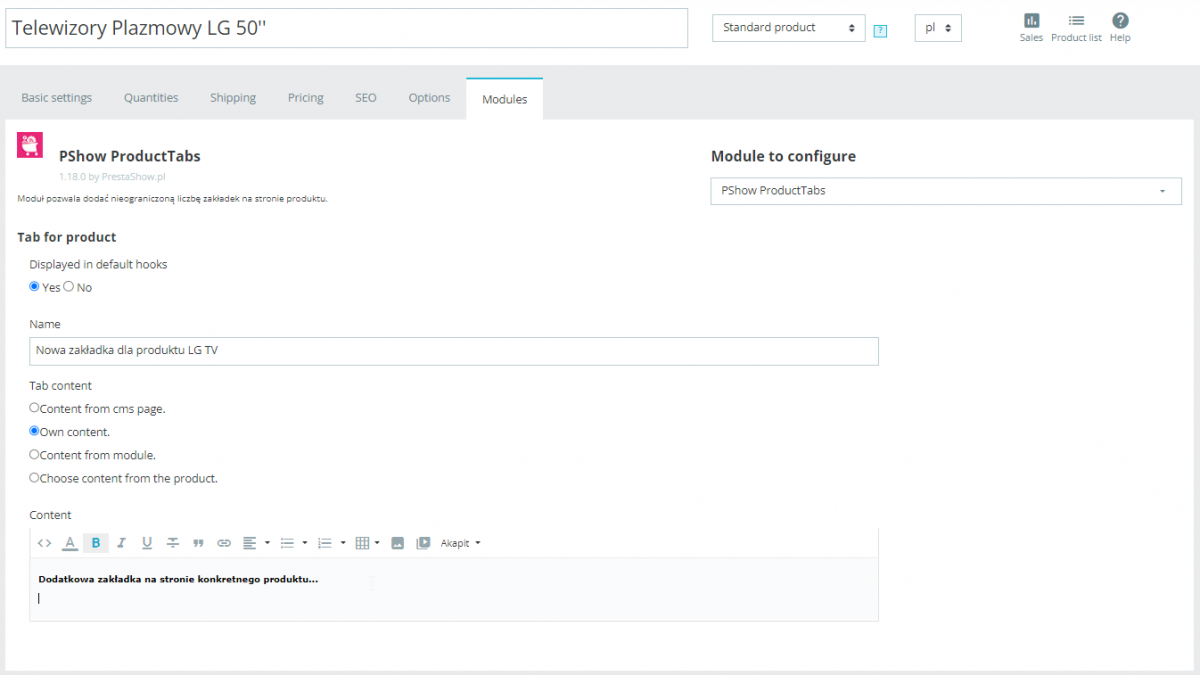
You can configure a bookmark to be displayed at the end of a long product description. Such a bookmark will not be displayed among bookmarks, and its content will be added to the end of the associated product description.
Attaching additional content to the end of the product description in some templates is a better-looking alternative.
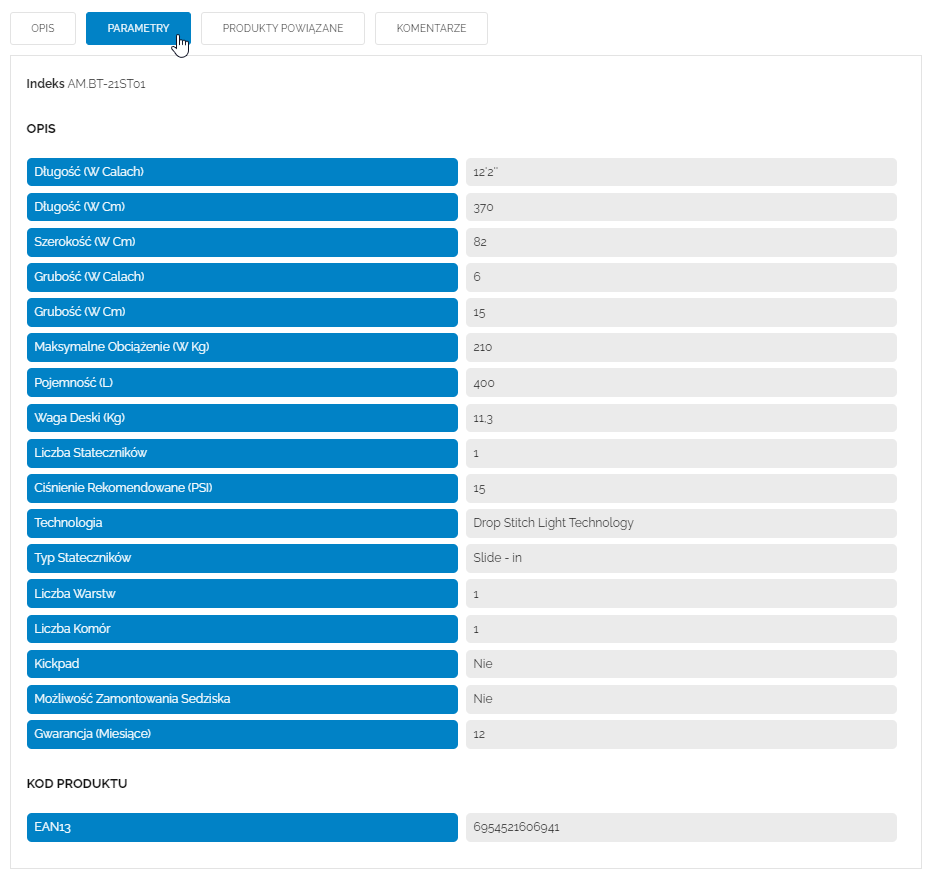
If you create multiple bookmarks for a single product, you will be able to determine their order by Drag & Drop, dragging them in the list of bookmarks in the module.
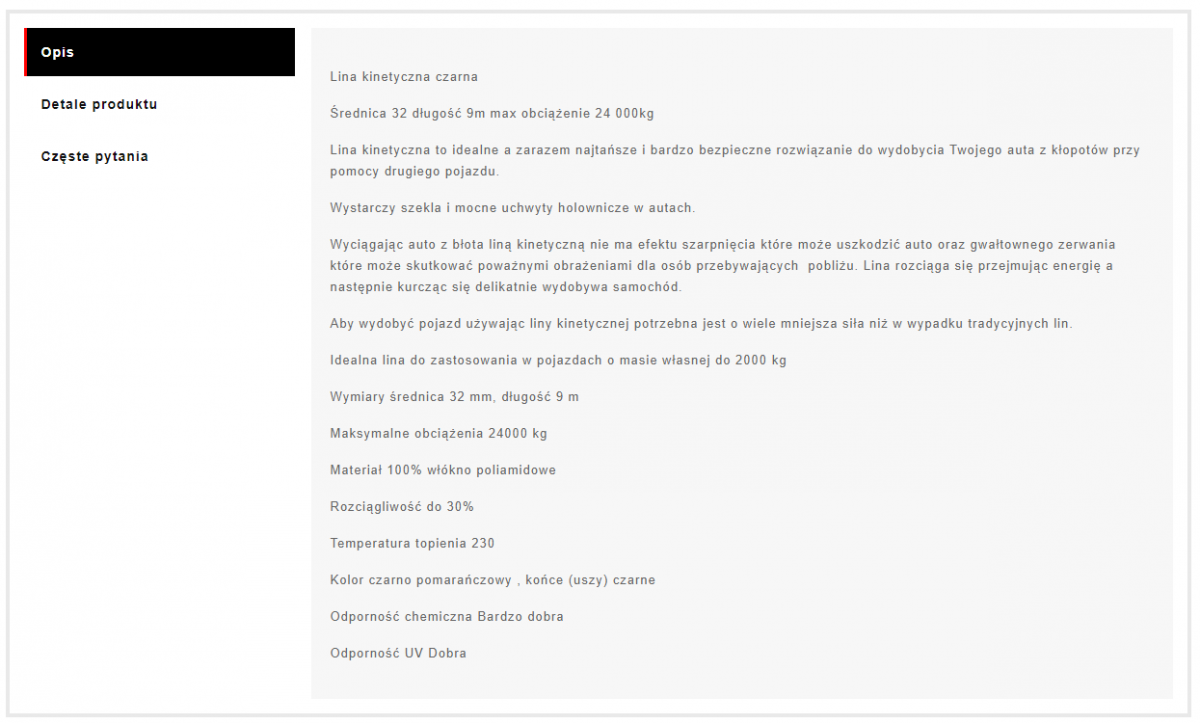
You can use common bookmarks for example for:
- Size tables
- Composition or allergen tables
- Warranty, delivery, license or return information
- Additional information and descriptions
- Frequently asked questions
- Additional galleries, photos and blog posts
Quickly add a bookmark
- Add an additional bookmark individually in the product edit or in bulk in the module settings.
- Choose what content you want to display in the bookmark or create your own content.
- The pages of the indicated products will display additional bookmarks from now on.
- Edit the content of the created bookmark and the changes will be visible in all related products.
Using the PrestaShop Importer module, you can import and update data from CSV files, XML files and from the API in bookmarks created with this module.
If you have data in your CSV or XML feed that you want to associate with products, but you lack the space to display it, the Importer module will allow you to point to the bookmark you created and import custom data into it.

The module will adjust its appearance to your store template. You can freely edit the appearance of the sections/tabs by modifying the module's .tpl and .css files.
The module uses standard placements (hooks) in your template. You can change the placement using module items or {Smart-Tags}.
Technical Requirements
- PHP 7.1 - 8.x
- Server extension ionCube Loader
- PrestaShop Importer only: PHP libxml version > 2.9.3
- PrestaShop Facebook Integrator only: PHP 7.2 or higher
- PrestaShop VAT Validator only: PHP SOAP
Support = Updates + HelpDesk
You get 90 days (3 months) access to the complete PrestaShow support package.
Module updates
Modules will inform you about available updates. Read the changelog and perform a 1-click module update directly from your store.
HelpDesk panel
This is the panel where we will provide you with help. On HelpDesk you can report problems, order free module installation and updates, and order modifications and custom programming work.
Extend support
After support expires, you can use the module without any restrictions. You can extend your support access at any time you need it.
Knowledge Base & FAQ
Free forever
The knowledge base is available to everyone. You will find module documentation as well as instructions, videos and answers to frequently asked questions.
Lifetime license for the module
- You can use the module without limitation in 1 store = 1 domain.
- You can use an additional domain, e.g. for developer copy.
- For a small fee you can change the domain for the module yourself.
Additional domains for Multistore
- All our modules support PrestaShop Multistore.
- Supporting unlimited domains for PrestaShop Multistore requires purchasing multistore support for the module.
Modifying the code
- The module code related to the integration with the store and the design (.tpl, .css, .js) has open source code and you can modify it freely.
- The module's source code (.php) is encrypted with ionCube, and modifying it will void the warranty.
Demo - test the module
- You can test the module in our demo store.
- You can find the link to the demo store in the top section of ⬆️.
- If you have any problems with the operation of the demo, please contact us
No entries yet.